Share
A common thread we see among profitable eCommerce brands is the use of videos on their Shopify stores. In this article, we’ll cover different ways of adding videos to your Shopify pages. We’ll also discuss the cons of these approaches and how you can fix them with Videowise.
Before adding videos to your Shopify store
Videos on your Shopify pages can help you educate customers, show your product in action, and generate more sales. But before inserting them, you need to consider your page speed. Page speed is the time a web page needs to load in a browser.
Know what can affect page speed? Videos.
Studies have consistently shown that pages with better conversion rates load fast. If you upload videos to Shopify, your page will load slowly, causing your conversion rate to take a hit. To fix this, you need to upload your videos to third-party platforms like YouTube or Videowise, a platform with a lightning-fast interactive video player.
How to embed YouTube videos on your Shopify Store
To embed a YouTube video, you can locate the video URL, copy the embed code, and enter it into your Shopify store page.
Easy, right? But there’s a drawback.
YouTube embed codes are not always responsive — which means your video may not properly resize with other page elements. This challenge negatively affects mobile users.
To fix this, here are the 5 steps to help you upload responsive YouTube videos to your Shopify store:
Step 1: Get the URL of your YouTube video
Identify the video you want to add to your Shopify store page. Copy the URL.
Step 2: Make the video responsive
Free online tools like Embed Responsively and iframely can help you publish responsive videos.
To use Embed Responsively, paste the YouTube URL you copied and click Embed.
Note: The same process works if you are hosting your videos on other platforms.
Step 3: Copy your responsive embed code
After clicking embed, a responsive video thumbnail will display below your YouTube Page URL. Below the thumbnail, you’ll find your responsive embed code. Select and copy the code.
Step 4: Log into your Shopify store to find the page
Click Online Store and then Pages in your Shopify dashboard. Identify the page for your responsive YouTube video and click it.
Step 5: Click the insert video icon to add the video embed code
Upon opening one of your Shopify pages, you’ll see several formatting icons. Click the video camera icon.
Paste your responsive embed code snippet in the window that pops up and click Insert video.
There you have it. Your video is ready to go.
At the top right corner, you’ll find the Save button.
Click it to prevent the loss of your changes.
How to add video content to your Shopify product pages
There are two ways to add videos to your Shopify product pages.
-
1. Using your product description
-
2. Using your product gallery
With either method, you must first navigate to Products to identify the product page where you’ll add your video.
Let’s use the first product to illustrate how both methods work.
Insert video content in your Shopify product description
After clicking the product, go to its description and click the code icon (</>) to Show HTML.
Scroll to the end of the product description, enter <!– split –>, insert your embed code, and click Save at the top right corner.
Add video content to Shopify using your product gallery
To add video content using the Shopify product gallery, click the product, scroll down to the Media section, and click Add from URL at the bottom right.
Now, insert your video URL.
If you like, you can drag the video to other positions in your product gallery. For instance, I wanted my video to be the first media file, so I dragged it to the beginning of the gallery.
Should you add YouTube videos to Shopify product pages using URL?
Adding a YouTube video with its URL could cause YouTube to suggest related videos to customers who have almost finished watching your video. This is distracting and it may hamper your conversions.
If you choose to use a YouTube URL, preview the published product page to double-sure YouTube isn’t suggesting related videos. Better still, use YouTube embed codes instead of their URLs.
Why do eCommerce brands prefer to add videos to Shopify product pages using Videowise
The above methods of adding videos to your Shopify pages have several cons.
-
They don’t provide detailed video analytics for tracking video performance
-
The process is cumbersome when adding tens and hundreds of videos
-
The videos aren’t in an organized library
-
There are limitations when adding video components that engage and convert shoppers
Hundreds of agencies and eCommerce brands annihilate these challenges with Videowise. Here’s why you may want to use Videowise, too:
1. Embed videos in bulk
Embedding several videos on your Shopify product pages is time-consuming.
To our knowledge, no eCommerce video platform will help you do this except Videowise. With Videowise, you can:
-
add video widgets to multiple pages
-
remove video widgets from multiple pages
-
publish widgets to multiple pages
-
unpublish widgets to multiple pages
-
add videos to multiple pages
-
remove videos from multiple pages
This automation feature lets you save an unbelievable amount of time and effort. It also gives you a great deal of control and visibility over your videos and widgets. Instead of adding video widgets and videos one by one, you can select multiple video widgets or videos and perform these bulk actions at once with just a few clicks.
2. Add multiple types of videos to your Shopify store (+ you won’t require coding experience)
Using different types of videos may boost the conversion rate of your product pages. For instance, if you sell shoes for dogs, you could share a how-to video of the product, a product unbundling video by a customer, and a customer testimonial.
When embedding these videos, you don’t need to bother about responsiveness because that’s built into Videowise. Also, to change your video layout, you need to know your way around coding. With Videowise, you simply drag and drop the layouts you want (no coding required).
3. Make your Shopify product pages 5x faster
Videowise is the only e-Commerce platform that embeds video at a massive scale while being page-speed friendly. For instance, while regular YouTube videos use over 600kb of scripts, Videowise scripts are just a little over 100kb. Plus, Videowise uses compressed thumbnails and has a lightning-fast video player.
Unless a user clicks on the video player, it won’t load. This prevents resources from being used up by the video and its JavaScript — and this enhances your page speed.
4. Create interactive videos
The regular YouTube, Instagram, and TikTok videos are not interactive. This makes customers to take one of two steps after watching your video:
-
Navigate back to your site and add a product to the cart
-
Leave your website without taking action
Interactive videos prevent the second outcome. How? They let you add products to your videos so that customers can take immediate action without leaving the page.
5. Collect data about your video performance
Hosting your videos on platforms like YouTube will let you track video views. That’s table stakes! With Videowise, you can create interactive shoppable videos and track:
-
Average video order value
-
Video sales by device
-
Watch time per video
-
Off-site video sales
-
On-site video sales
-
Video conversion
-
Total sales
This non-exhaustive list shows the engagement and conversion rate of your videos.
Using your video performance data, you’ll identify your top-performing videos. This helps you create and publish more videos that drive results for your business.
Now that you’ve seen the benefits of using Videowise let’s explore how to add videos to your Shopify product pages with Videowise.
Adding videos to Shopify product pages with Videowise
If you aren’t using Videowise, your first step is to add the Videowise app to Shopify.
Here’s how:
Step 1: Log into your Shopify store and click Apps at the bottom left corner
Step 2: Type Videowise Shoppable Video UGC in the search bar that pop-ups
Step 3: Click Videowise Shoppable Video UGC
Step 4: Click Add app
With Videowise added to your Shopify, you can add any kind of video to your product pages.
How to add videos to your product pages with Videowise
The first step is to upload or import your videos from our supported platforms like YouTube, Instagram, and TikTok.
After uploading your videos, click Publish > Product Pages.
Click the product you want to add a video to and click the plus icon if you want to add a new video widget.
For this tutorial, we’ll select Re-use a product page widget and click CONTINUE > FINISH.
To add a video to the widget, select the widget and click ADD VIDEOS at the top right.
Select the videos you want to add and click ADD VIDEO.
An optional step is to click the video to make it shoppable by adding interactions.
After that, click Actions, Publish video widget, and that’s it!
Best practices for adding video to Shopify product page
Done right, videos can be a veritable tool that helps you make sales. Here are six best practices for adding videos to your Shopify product page:
1. Keep your video length short
Short videos of two to four minutes long will help you get to the point fast. They are also hard-hitting and ensure you quickly give customers reasons to purchase your product. At Videowise, most of our customers keep their video length under four minutes. Every video won’t fit into this time, but it's ideal to use it as a benchmark.
2. Design scroll-stopping thumbnails
The thumbnail is the first video element your customers see. As the saying goes, “first impressions matters” — so ensure your thumbnail looks great. If your thumbnails are eye-catching, they’ll attract customers who may engage with them and buy products from your store.
Below are our recommendations when creating thumbnails in Videowise:
-
For landscape videos, the recommended thumbnail size is 800x450 px
-
For portrait videos, the recommended thumbnail size is 450x800 px
-
Supported thumbnail formats are JPG, GIF, and PNG
3. Use high-quality videos and audio
Creating one fantastic video trumps ten average product videos. Customers can use your image, audio, and video production quality to create an impression of your brand. If they are all great, customers will perceive your products as best-in-class. The opposite is also true.
4. Optimize videos for mobile devices
According to Similarweb, mobile traffic market share in the US has been at least 10% more than desktop traffic since July 2022.
Source
In other words, some customers may be using their mobile devices to access your store. By optimizing your product videos for mobile, you boost the experiences of these customers and increase their chances of conversions.
5. Use descriptive titles
The titles of your videos should accurately describe their content. Also, use short titles that include a core keyword that customers may search for.
6. Insert multiple videos on a product page
Adding different videos on your Shopify pages will help customers get a complete view of your product. Some examples include explainer videos, how-to videos, shoppable videos, testimonial videos, etc.
Getting started with Videowise
As you’ve seen, Videowise is a brilliant choice for adding videos to your Shopify pages. With Videowise, you can embed videos in bulk, add multiple videos to your store, have 5X faster pages, and collect data about your video performance.
If you run an eCommerce business, Videowise can help you save time and get useful data about your videos. Plus, Videowise helps you make sales. By using Videowise, some eCommerce brands see these results:
-
Up to 50X ROI in the first 30 days
-
4X increase in time on site
-
Up to 328% boost in conversion rate
Here’s what Artsabers, a customer that generated +$1.1M and up to 25% conversion rate, says about Videowise:
“As we are filming many videos every day, it was essential to find a solution to help us use our videos on the website without affecting our page speed. Videowise does it all - it engages, converts, and offers a great shopping experience to all visitors.”
To get started with Videowise, view our pricing page or book a demo.
Share

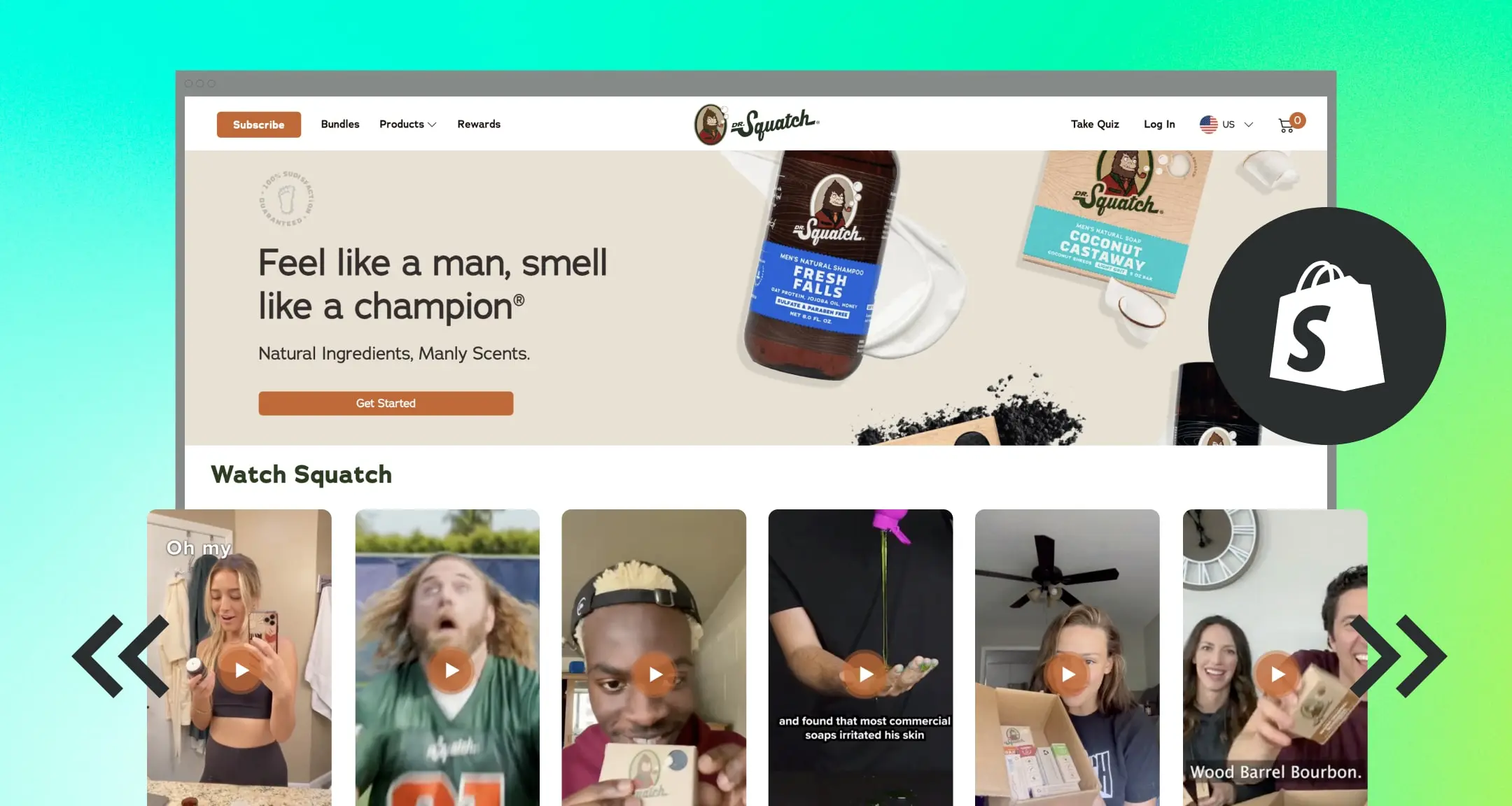


.jpg?width=420&height=420&name=live%20shopping%20top%205%20fashion%20(1).jpg)